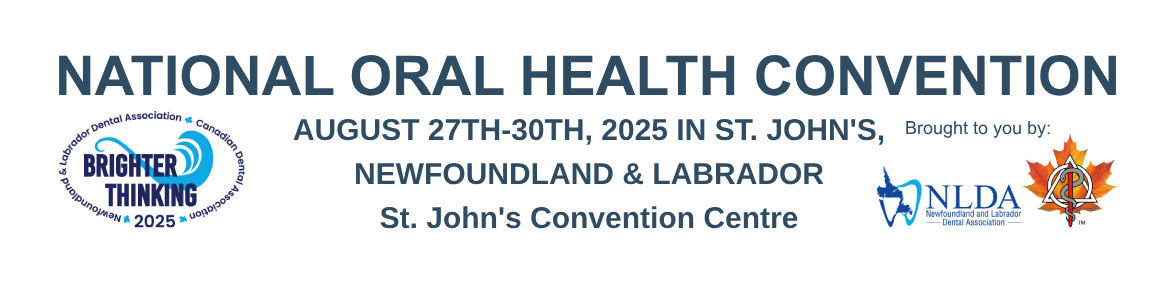FAQ
1. Click on the "Register" Button:
- On the Homepage, you can click on the register button or in the Exhibitor Floor Plan Look for a button or link that says "Exhibitor Registration".
2. Fill Out the Registration Form:
- You will be redirected to a form where you will be instructed to provide your details, such as:
- Email address
- Password
- Phone number
- Address
- Exhibitor type
- Dietary Restrictions
3. Select Your Exhibitor Type:
- When registering for an exhibitor you will get different options such as:
- Exhibitor Company
- Complimentary Representative
- Representative
- Exhibitor Guest Social
4. Review Your Information:
- Double-check the details you’ve entered to make sure everything is accurate.
5. Submit the Registration:
- Click the “Register” button. You will usually see a confirmation message on the screen.
6. Check Your Email:
- After successful registration, check your email for a confirmation message.
7. Login as an Exhibitor:
- You can now login as an exhibitor and will be redirected to the booth registration page.
- Reminder, don't forget to "Add Representatives" to your Exhibitor Company account. If you are the user who created the Exhibitor account, you will still need to register yourself as a representative if you are attending.
8. Select the Booths:
- On the booth registration page you can select which booths you want for your company, confirm and submit your registration.
9. Proceed to Payment:
- You will be asked to enter your payment details. Follow the instructions to complete the payment securely.
- You will receive a confirmation email from the payment processor confirming your transaction.
1. Click on the "Register" Button:
- On the Homepage, you can click on the register button. Look for a button or link that says "Attendee Registration".
2. Fill Out the Registration Form:
- You will be redirected to a form where you need to provide your details, such as:
- Email address
- Password
- Phone number
- Address
- Personal details
- User Type (ex. Dentist, Dental Hygienist, Dental Assistant, etc)
3. Review Your Information:
- Double-check the details you’ve entered to make sure everything is accurate.
4. Submit the Registration:
- Click the “Register” button. You will usually see a confirmation message on the screen.
5. Check Your Email:
- After successful registration, check your email for a confirmation message.
6. Login as an Attendee:
- You can now login as an attendee and will be redirected to the attendee view page.
7. Select the Courses:
- On the attendee view page you can select the courses you want to register for. Confirm and submit your registration.
8. Proceed to Payment:
- You will be asked to enter your payment details. Follow the instructions to complete the payment securely.
- You will receive a confirmation email from the payment processor confirming your transaction.
1. Click on the "Register" Button:
- On the Homepage, you can click on the "Sponsorship Registration" button.
2. Fill Out the Registration Form:
- You will be redirected to a form where you need to provide your details, such as:
- Email address
- Password
- Phone number
- Address
3. Review Your Information:
- Double-check the details you’ve entered to make sure everything is accurate.
4. Submit the Registration:
- Click the “Register” button. You will usually see a confirmation message on the screen.
5. Check Your Email:
- After successful registration, check your email for a confirmation message.
6. Login as a Sponsor:
- You can now login as a sponsor and will be redirected to the sponsor view page.
7. Select the Courses:
- On the sponsor view page you can select the the Sponsorship Opportunities. Once selection is completed, confirm and submit your registration.
8. Proceed to Payment:
- You will be asked to enter your payment details. Follow the instructions to complete the payment securely.
- You will receive a confirmation email from the payment processor confirming your transaction.
1. When on the website:
- On the Homepage, you can hover over the "Attend" button and then click on the "Full Schedule" drop down button.
2. View all Courses and Social Events:
- Click on any course that interests you.
- For more details, click on the course headings.
- Under each course, you’ll find a "Read More" section.
- Click "Read More" to view additional information. If you want to enroll, select "Enroll In This Course."
- You will be taken to a page to log in and complete your enrollment.
Note: If you have not yet registered as an attendee for this year, please return to the Home page and complete your registration first.
3. When logged in to your Account:
- Hover over the "My Account" button in the top right corner of the page.
- Click on "My Registration."
- If there are multiple people registered under your account, ensure your name is selected on the left-hand side of the page.
- To view and enroll in courses, find the "Courses" section and select the toggles next to the courses you wish to enroll in.
1. When on the website:
- On the Homepage, you can click on the "Advertise/Sponsor" button.
2. View all Sponsorship Opportunities:
- Click on any sponsorship opportunity that interests you.
- Under opportunity, you’ll find a "Read More" button.
- Click "Read More" to view additional information. If you want to purchase, click "Select for sponsorship"
- You will be taken to a page to log in and complete your purchase.
- To add sponsorship or social events, ensure a representative, rather than the Exhibitor company, is selected from the left-hand side. If no representative has been added to your account yet, click "Add Representative" and complete the form with all necessary details.
- For any NLDA Wellness Booth swag sponsorship, please contact Anthony Patey directly at anthony@nlda.net.
Note: If you have not yet registered for this year, please return to the Home page and complete your registration first.
3. When logged in to your Account:
- Hover over the "My Account" button in the top right corner of the page.
- Click on "My Registration."
- To add sponsorship or social events, ensure a representative, rather than the Exhibitor company, is selected from the left-hand side. If no representative has been added to your account yet, click "Add Representative" and complete the form with all necessary details.
- To view and purchase sponsorships, go to the "Sponsorship" section and select the toggles next to the opportunity you wish to purchase.
Note: For any NLDA Wellness Booth swag sponsorship, please contact Anthony Patey directly at anthony@nlda.net.
1. Cancellation Policy
- Attendees
Attendees must cancel prior to July 27, 2025. Any cancellation after July 27, 2025 will have to go through th NLDA office to be considered for a refund.
- Exhibitors
Contract payments will be refunded if cancellation notice is received in writing on or before January 26, 2025, 100% of payment will be refunded. Cancellation after January 27 to March 26,2025, will be subject to a 75% charge on total contract price. Exhibitor cancellation from March 27 to May 26, 2025, will be subject to a 50% charge on total contract price. No refunds will be made for cancellations after May 27, 2025. If cancelled, and exhibit space is re-sold after cancellation, 100% will be refunded. Spaces abandoned or not occupied at the time of opening of the show may be repossessed without indemnity and reassigned by the National Oral Health Convention Committee for exhibits or other use.
2. Refunds
- To request a refund for courses, simply uncheck the toggle next to the course or program you no longer wish to attend. Be sure to click the "Submit Registration" button at the top right corner to finalize your changes. Most refunds are processed within 5-7 business days.
Note: Please review our Cancellation Policy for details on eligibility for full refunds.